For Canvas and educational technology support: Canvas@unthsc.edu
The Division of Academic Innovation leads the HSC efforts in online learning, designing traditional face to face courses, educational media creation, faculty and staff development in education and technology, and continuing education credit for clinicians participating in our activities. We invite you to collaborate with us to design and develop amazing, innovative learning experiences.
Who We Are
Susan Young
Associate Director of Academic Communications
Administration
With her specialty in storytelling, Susan strengthens the DAI’s connection to HSC—and reaches beyond. Her 28-year career spans agency, corporate, and nonprofit concerns in a variety of industries. She’s worked with the Alzheimer’s Association, American Heart Association, Baylor Scott & White Health, Behavioral Health Group, MADD, Oncor Electric Delivery, Parker University, Pizza Hut and KFC Global (Yum! Brands), Sprint, and Valor Healthcare. She’s also written a couple of books.
Associate Director of Academic Communications
Administration
With her specialty in storytelling, Susan strengthens the DAI’s connection to HSC—and reaches beyond. Her 28-year career spans agency, corporate, and nonprofit concerns in a variety of industries. She’s worked with the Alzheimer’s Association, American Heart Association, Baylor Scott & White Health, Behavioral Health Group, MADD, Oncor Electric Delivery, Parker University, Pizza Hut and KFC Global (Yum! Brands), Sprint, and Valor Healthcare. She’s also written a couple of books.

Tessa Bryan
Instructional Designer
Department of Educational Development
Tessa Bryan earned her Ed.D. in Educational Leadership and Technology from Tarleton State University in 2019. She joined HSC, where she served as the assistant director of academic services in SPH. She brings to the DAI a learner-centered approach to helping faculty think about best practices for student engagement and ways to harness the power of educational technology in the classroom. She prioritizes human centeredness in educational spaces as a means of fostering a sense of belonging among educators and students alike.
Instructional Designer
Department of Educational Development
Tessa Bryan earned her Ed.D. in Educational Leadership and Technology from Tarleton State University in 2019. She joined HSC, where she served as the assistant director of academic services in SPH. She brings to the DAI a learner-centered approach to helping faculty think about best practices for student engagement and ways to harness the power of educational technology in the classroom. She prioritizes human centeredness in educational spaces as a means of fostering a sense of belonging among educators and students alike.

Reagan Laborde
Instructional Designer
Department of Educational Development
Reagan joined HSC in 2023 and has years of experience in secondary education as a classroom teacher. She specializes in developing innovative learning experiences using various education technology tools. Reagan is interested in assessment and pedagogy and enjoys assisting faculty in incorporating quality teaching strategies whether it be face-to-face or online. She holds a Bachelor’s degree in Secondary Education from Southeastern Louisiana University and a Master’s degree in Learning Technologies from the University of North Texas.
Instructional Designer
Department of Educational Development
Reagan joined HSC in 2023 and has years of experience in secondary education as a classroom teacher. She specializes in developing innovative learning experiences using various education technology tools. Reagan is interested in assessment and pedagogy and enjoys assisting faculty in incorporating quality teaching strategies whether it be face-to-face or online. She holds a Bachelor’s degree in Secondary Education from Southeastern Louisiana University and a Master’s degree in Learning Technologies from the University of North Texas.

Macy Jackson
Academic Program Coordinator
Department of Continuing Education & Assessment
Macy joined the UNT system in 2022 and transitioned over to the DAI team at the beginning of 2023. She has prior experience in non-profit work, leadership development, event planning, and general administrative work. Macy brings her prior experience to her current role which focuses on supporting interprofessional/interdepartmental educational activities at JPS Health Network. She holds a Bachelor of Arts in History and Government from the University of Texas at Austin.
Academic Program Coordinator
Department of Continuing Education & Assessment
Macy joined the UNT system in 2022 and transitioned over to the DAI team at the beginning of 2023. She has prior experience in non-profit work, leadership development, event planning, and general administrative work. Macy brings her prior experience to her current role which focuses on supporting interprofessional/interdepartmental educational activities at JPS Health Network. She holds a Bachelor of Arts in History and Government from the University of Texas at Austin.

Traci Carroll
Instructional Designer
Department of Educational Development
Traci Butler Carroll, MEd, CTC, LSSYB, joined HSC in 2019. She has worked with patients, students, residents, and licensed healthcare professionals across multiple disciplines. Using a competency-based approach, she has educated healthcare professionals in inter-professional environments. In addition to her work here in the Division for Academic Innovation, Traci is also Faculty at Texas Tech University Health Sciences Center in the University Writing Center.
Instructional Designer
Department of Educational Development
Traci Butler Carroll, MEd, CTC, LSSYB, joined HSC in 2019. She has worked with patients, students, residents, and licensed healthcare professionals across multiple disciplines. Using a competency-based approach, she has educated healthcare professionals in inter-professional environments. In addition to her work here in the Division for Academic Innovation, Traci is also Faculty at Texas Tech University Health Sciences Center in the University Writing Center.

Ana Rodriquez
Educational Program Manager
Department of Continuing Education & Assessment
Ana joined HSC in 2017 as a member in student affairs. She recently joined DAI from the HSC DPT program. Ana has six years of higher education experience working with all programs at HSC and with external stakeholders. She brings her project management skills and relationship building abilities to the CE & Assessment team. Ana is enthusiastic about continuing education and improving patient outcomes through her role in CE.
Educational Program Manager
Department of Continuing Education & Assessment
Ana joined HSC in 2017 as a member in student affairs. She recently joined DAI from the HSC DPT program. Ana has six years of higher education experience working with all programs at HSC and with external stakeholders. She brings her project management skills and relationship building abilities to the CE & Assessment team. Ana is enthusiastic about continuing education and improving patient outcomes through her role in CE.

Nicholas Alexander
Instructional Media Specialist
Department of Media Production
Nicholas graduated from UNT in 2016 with a BA in Media Arts. He joined UNTHSC as an instructional media specialist in 2022. He has a passion for shaping the world of tomorrow and will utilize everything that he knows to do it. That is what led him to UNTHSC—because there is no better way to shape the world of tomorrow than by educating future health professionals. Nicholas is ready to tackle anything! He works with passion and enthusiasm!
Instructional Media Specialist
Department of Media Production
Nicholas graduated from UNT in 2016 with a BA in Media Arts. He joined UNTHSC as an instructional media specialist in 2022. He has a passion for shaping the world of tomorrow and will utilize everything that he knows to do it. That is what led him to UNTHSC—because there is no better way to shape the world of tomorrow than by educating future health professionals. Nicholas is ready to tackle anything! He works with passion and enthusiasm!

Adria Battaglia
Director
Department of Educational Development
Dr. Battaglia has twenty years of teaching experience in university and college settings. She spent three years as an educational consultant and Universal Design for Learning specialist, then two years as a college completion coach for post-traditional learners. Adria embraces every opportunity to enrich the educational experience for, and to promote the intellectual and emotional well-being of, students and educators.
Director
Department of Educational Development
Dr. Battaglia has twenty years of teaching experience in university and college settings. She spent three years as an educational consultant and Universal Design for Learning specialist, then two years as a college completion coach for post-traditional learners. Adria embraces every opportunity to enrich the educational experience for, and to promote the intellectual and emotional well-being of, students and educators.

Vivian Seki
Digital Accessibility Specialist
Department of Educational Development
Vivian has a BA in Spanish and a MS.Ed in Instructional Technology. She has been a certified braille transcriber since 1990 and directed production centers of braille and other accessible formats since 1988 in agencies in Texas, Arizona, and Illinois. She taught community college classes in braille technology for 3 years, live and online. For three years before coming to HSC, she worked at Northern Illinois University remediating and creating accessible curricular materials for students and faculty.
Digital Accessibility Specialist
Department of Educational Development
Vivian has a BA in Spanish and a MS.Ed in Instructional Technology. She has been a certified braille transcriber since 1990 and directed production centers of braille and other accessible formats since 1988 in agencies in Texas, Arizona, and Illinois. She taught community college classes in braille technology for 3 years, live and online. For three years before coming to HSC, she worked at Northern Illinois University remediating and creating accessible curricular materials for students and faculty.
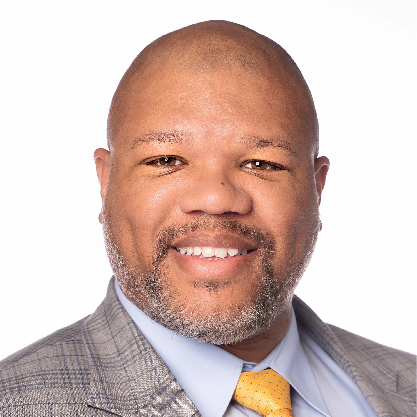
Marcus Taylor
Instructional Designer
Department of Educational Development
Marcus joined HSC after serving in the Army for more than 20 years. He worked within the Army University System, Army Logistics University, and the Total Army School System as an Instructor/Facilitator. He is a Master Army Instructor and led professional teams of instructional designers and the Army’s Professional Military Education program. He holds an Executive Master of Business Administration focusing on Leadership Development from Prairie View A&M University and has over 15 years of experience in graphic design.
Instructional Designer
Department of Educational Development
Marcus joined HSC after serving in the Army for more than 20 years. He worked within the Army University System, Army Logistics University, and the Total Army School System as an Instructor/Facilitator. He is a Master Army Instructor and led professional teams of instructional designers and the Army’s Professional Military Education program. He holds an Executive Master of Business Administration focusing on Leadership Development from Prairie View A&M University and has over 15 years of experience in graphic design.

Cynthia Edwards
Instructional Technology Specialist
Department of Educational Development
Dr. Edwards is an educator with a background in education, technology integration, business management, and music. Her recent research includes teacher educator technology standards, program evaluation, Universal Design for Learning, and digital micro-credentials. Her twenty years of teaching experience spanning kindergarten through higher education have provided opportunities such as workshop and conference presenter, adjudicator, and TIME (Technology In Music Education) state board member.
Instructional Technology Specialist
Department of Educational Development
Dr. Edwards is an educator with a background in education, technology integration, business management, and music. Her recent research includes teacher educator technology standards, program evaluation, Universal Design for Learning, and digital micro-credentials. Her twenty years of teaching experience spanning kindergarten through higher education have provided opportunities such as workshop and conference presenter, adjudicator, and TIME (Technology In Music Education) state board member.

Leila Mahmoudi
Sr. Instructional Designer
Department of Educational Development
Leila joined HSC as an Instructional Designer on November 2021. She brought her experiences of more than 4 years of working with professional teams of instructional designers and web developers to design quality online courses. She is skilled in ELearning and web-based learning design. She holds a Master’s degree in Education (MEd) with focus in Curriculum and Instruction with an emphasis in Learning, Design, and Technology from the University of Houston.
Sr. Instructional Designer
Department of Educational Development
Leila joined HSC as an Instructional Designer on November 2021. She brought her experiences of more than 4 years of working with professional teams of instructional designers and web developers to design quality online courses. She is skilled in ELearning and web-based learning design. She holds a Master’s degree in Education (MEd) with focus in Curriculum and Instruction with an emphasis in Learning, Design, and Technology from the University of Houston.

Laura Moore
Executive Assistant
Administration
Laura Moore is the Executive Assistant for the DAI. She is the first point of contact for our customers and is able to assist with anything related to DAI. Laura supports every member of the DAI team and also serves as administrative support for the Distance Education Committee and Microcredential Committee.
Executive Assistant
Administration
Laura Moore is the Executive Assistant for the DAI. She is the first point of contact for our customers and is able to assist with anything related to DAI. Laura supports every member of the DAI team and also serves as administrative support for the Distance Education Committee and Microcredential Committee.
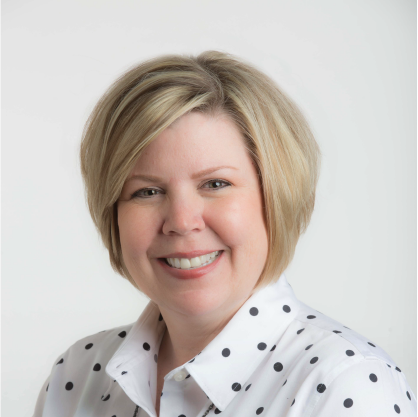
Kelly Zarwell
Educational Program Assistant Director
Department of Continuing Education & Assessment
Kelly Zarwell has a long history in continuing medical education, working in the HSC CE Department for 15+ years. As a Senior Program Manager, Kelly leads a small team at JPS Health Network developing and implementing interprofessional/interdepartmental educational activities. In addition, Kelly works with DAI’s external stakeholders to develop large-scale interprofessional education activities and multi-hour conferences.
Educational Program Assistant Director
Department of Continuing Education & Assessment
Kelly Zarwell has a long history in continuing medical education, working in the HSC CE Department for 15+ years. As a Senior Program Manager, Kelly leads a small team at JPS Health Network developing and implementing interprofessional/interdepartmental educational activities. In addition, Kelly works with DAI’s external stakeholders to develop large-scale interprofessional education activities and multi-hour conferences.

Jennifer Parker
Sr. Operations Analyst
Administration
Jennifer Parker manages DAI’s financial and accounting support, as well as client and customer service. She has held various accounting positions with multiple corporations such as RadioShack, Glidepath Inc. and Dean Foods. Jennifer has a wealth of experience in customer service, account reconciliation, expense reimbursements as well as purchasing and accounts payable/receivable.
Sr. Operations Analyst
Administration
Jennifer Parker manages DAI’s financial and accounting support, as well as client and customer service. She has held various accounting positions with multiple corporations such as RadioShack, Glidepath Inc. and Dean Foods. Jennifer has a wealth of experience in customer service, account reconciliation, expense reimbursements as well as purchasing and accounts payable/receivable.
Caroline Gourley
Instructional Technology Specialist
Department of Educational Development
Caroline Gourley provides Canvas and instructional technology support to faculty, staff, and students across campus. She is the first point of contact for anyone emailing the DAI or Canvas. Caroline earned a Bachelor’s of Science from UNT. Before joining the DAI in 2020, she worked in the Texas College of Osteopathic Medicine (TCOM) for 13 years performing several roles including course coordinator which sparked her interest in her current role.
Instructional Technology Specialist
Department of Educational Development
Caroline Gourley provides Canvas and instructional technology support to faculty, staff, and students across campus. She is the first point of contact for anyone emailing the DAI or Canvas. Caroline earned a Bachelor’s of Science from UNT. Before joining the DAI in 2020, she worked in the Texas College of Osteopathic Medicine (TCOM) for 13 years performing several roles including course coordinator which sparked her interest in her current role.

Adam van Fossen
Sr. Instructional Media Specialist
Department of Media Production
Adam joined the HSC team as an Instructional Media Specialist in the summer of 2020. He graduated from the University of North Texas in 2013 with a degree in Media Production and has been producing media ever since. Adam specializes in many forms of media production and can help you with audio recording, filming, video editing, and more. He strives to try new and interesting ways to produce great media content, and has never met a project he has not been able to handle.
Sr. Instructional Media Specialist
Department of Media Production
Adam joined the HSC team as an Instructional Media Specialist in the summer of 2020. He graduated from the University of North Texas in 2013 with a degree in Media Production and has been producing media ever since. Adam specializes in many forms of media production and can help you with audio recording, filming, video editing, and more. He strives to try new and interesting ways to produce great media content, and has never met a project he has not been able to handle.

John McKenzie
Executive Director
Administration
John McKenzie leads the team that designs online courses, microcredentials, short courses, continuing education, and rich educational media for all of the above. He is also chair of the HSC Microcredential Committee. John holds master’s degrees in Learning Technologies and Communication, and has taught undergraduate and graduate courses in Communication in higher education for nearly 20 years. He is a Certified Digital Accessibility Specialist (TxDLA), Quality Matters Peer Reviewer, and CPE Reviewer.
Executive Director
Administration
John McKenzie leads the team that designs online courses, microcredentials, short courses, continuing education, and rich educational media for all of the above. He is also chair of the HSC Microcredential Committee. John holds master’s degrees in Learning Technologies and Communication, and has taught undergraduate and graduate courses in Communication in higher education for nearly 20 years. He is a Certified Digital Accessibility Specialist (TxDLA), Quality Matters Peer Reviewer, and CPE Reviewer.

Honor Parks
Assistant Director, Professional Development in Teaching and Learning
Department of Educational Development
Honor is a former secondary teacher specializing in pedagogy, assessment, academic technology, curriculum design and development, faculty development, creative instruction, and student-centered engagement. She holds a bachelor’s degree in Business Management and a master’s degree in Professional Development. She joined the HSC family in 2018 and currently serves as one of the campus’ Quality Matters Coordinator. Helping others succeed is her biggest passion.
Assistant Director, Professional Development in Teaching and Learning
Department of Educational Development
Honor is a former secondary teacher specializing in pedagogy, assessment, academic technology, curriculum design and development, faculty development, creative instruction, and student-centered engagement. She holds a bachelor’s degree in Business Management and a master’s degree in Professional Development. She joined the HSC family in 2018 and currently serves as one of the campus’ Quality Matters Coordinator. Helping others succeed is her biggest passion.

Jiaqi Yu
Assistant Director, Instructional Innovation and Project Management
Department of Educational Development
Dr. Yu is an experienced designer with a demonstrated history of working in higher education and e-learning. She received her Ph.D. in Instructional Technology and Human-Computer Interaction from Iowa State University. Her research has been focusing on online learning, peer mentoring, and communities of practice. As a QM coordinator and peer reviewer, she enjoys collaborating with faculty to improve course design and incorporate experiential learning strategies.
Assistant Director, Instructional Innovation and Project Management
Department of Educational Development
Dr. Yu is an experienced designer with a demonstrated history of working in higher education and e-learning. She received her Ph.D. in Instructional Technology and Human-Computer Interaction from Iowa State University. Her research has been focusing on online learning, peer mentoring, and communities of practice. As a QM coordinator and peer reviewer, she enjoys collaborating with faculty to improve course design and incorporate experiential learning strategies.

Stephen McBroom
Director
Department of Media Production
Stephen McBroom leads the efforts of the Educational Media team in the Division of Academic Innovation. Stephen works with clients to develop educational media that is outcomes driven. He has a passion for creating content that is innovative, relevant and engaging through the proper utilization of technology. He is a native Texan and has worked for UNTHSC in various departments creating media and educational content. He received his M.Ed. in Educational Technology from WGU and has over 20 years of experience in video production.
Director
Department of Media Production
Stephen McBroom leads the efforts of the Educational Media team in the Division of Academic Innovation. Stephen works with clients to develop educational media that is outcomes driven. He has a passion for creating content that is innovative, relevant and engaging through the proper utilization of technology. He is a native Texan and has worked for UNTHSC in various departments creating media and educational content. He received his M.Ed. in Educational Technology from WGU and has over 20 years of experience in video production.

Andy Pottkotter
Digital Experience Specialist
Department of Media Production
Andy Pottkotter is the DAI’s graphic and web designer. He made this website! He also does animations. Sometimes, he makes whole modules in Articulate Storyline. If you couldn’t tell, he wrote this blurb himself. That’s why it’s written so well! He does a lot of copyediting, after all. He has a master’s degree in Design with a focus in design research.
Digital Experience Specialist
Department of Media Production
Andy Pottkotter is the DAI’s graphic and web designer. He made this website! He also does animations. Sometimes, he makes whole modules in Articulate Storyline. If you couldn’t tell, he wrote this blurb himself. That’s why it’s written so well! He does a lot of copyediting, after all. He has a master’s degree in Design with a focus in design research.

Sujita Adhikari
Sr. Program Manager
Department of Continuing Education & Assessment
Sujita Adhikari brings a public health background to the team and uses her needs assessment, program planning, and evaluation skills to execute and evaluate continuing education activities. As an educational program manager, she works in collaboration with different internal and external stakeholders to achieve optimal patient and community health outcomes. She is a Certified Public Health Professional and holds a Master of Public Health in Maternal and Child Health and a Bachelor’s in Pharmacy.
Sr. Program Manager
Department of Continuing Education & Assessment
Sujita Adhikari brings a public health background to the team and uses her needs assessment, program planning, and evaluation skills to execute and evaluate continuing education activities. As an educational program manager, she works in collaboration with different internal and external stakeholders to achieve optimal patient and community health outcomes. She is a Certified Public Health Professional and holds a Master of Public Health in Maternal and Child Health and a Bachelor’s in Pharmacy.

Brenda Wilson
Sr. Instructional Designer
Department of Continuing Education & Assessment
Brenda holds the national credential as a Certified Healthcare CPD Professional. She brings her wealth of experience in educational design, program development, and project management to create and implement accredited continuing education across the health professions’ spectrum. She holds a Master of Science in Learning Technologies and a Bachelor of Science in Organizational Management.
Sr. Instructional Designer
Department of Continuing Education & Assessment
Brenda holds the national credential as a Certified Healthcare CPD Professional. She brings her wealth of experience in educational design, program development, and project management to create and implement accredited continuing education across the health professions’ spectrum. She holds a Master of Science in Learning Technologies and a Bachelor of Science in Organizational Management.

Adrienne Wilson
Sr. Instructional Designer
Department of Educational Development
Adrienne Wilson has worked in higher education for 10 years and has 4 years of course development experience. As an Instructional Designer, Adrienne consults on course design, content production, and supports faculty training and development. She graduated from the University of North Texas with a Bachelor of Arts in Sociology and Bachelor of Science in Emergency Administration and Planning. She obtained her Master of Education degree from The University of Oklahoma.
Sr. Instructional Designer
Department of Educational Development
Adrienne Wilson has worked in higher education for 10 years and has 4 years of course development experience. As an Instructional Designer, Adrienne consults on course design, content production, and supports faculty training and development. She graduated from the University of North Texas with a Bachelor of Arts in Sociology and Bachelor of Science in Emergency Administration and Planning. She obtained her Master of Education degree from The University of Oklahoma.
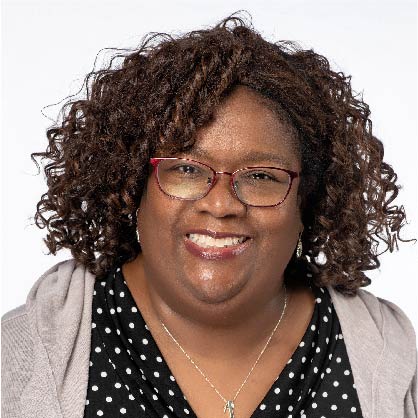
Ericka Harden-Dews
Director
Department of Continuing Education & Assessment
Ericka Harden-Dews is Certified Healthcare CPD Professional (CHCP) with over 15 years of experience designing continuing education and managing the continuing education function. She has a diverse set of skills in program planning, needs assessment, grant development, the governance of continuing education operations as well significant experience successfully leading multiple institutions/organizations through ACCME Accreditation and/or Joint Accreditation. She holds a Juris Doctor and Bachelor of Arts in Communications.
Director
Department of Continuing Education & Assessment
Ericka Harden-Dews is Certified Healthcare CPD Professional (CHCP) with over 15 years of experience designing continuing education and managing the continuing education function. She has a diverse set of skills in program planning, needs assessment, grant development, the governance of continuing education operations as well significant experience successfully leading multiple institutions/organizations through ACCME Accreditation and/or Joint Accreditation. She holds a Juris Doctor and Bachelor of Arts in Communications.

Social media